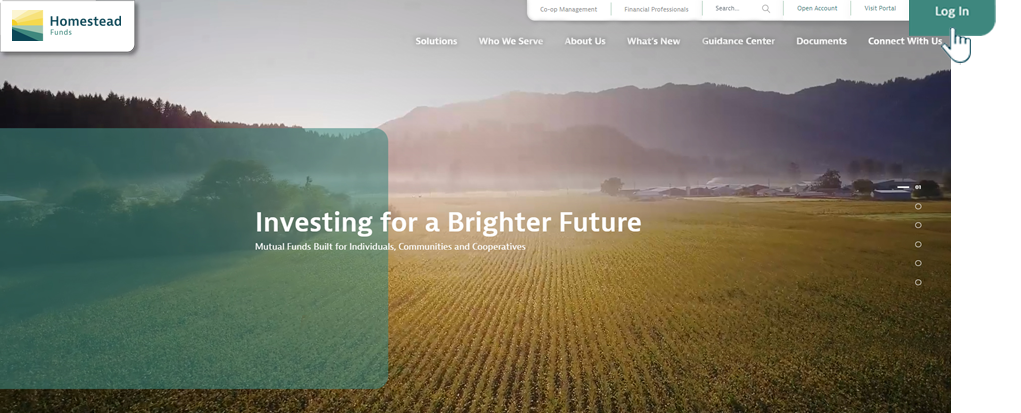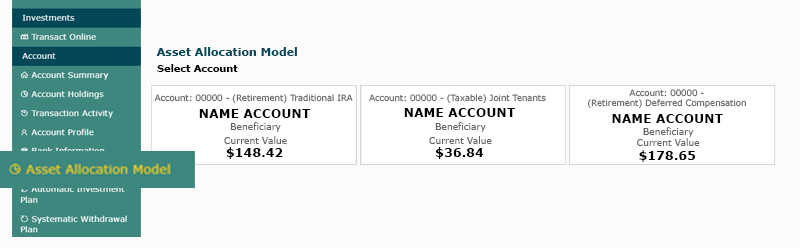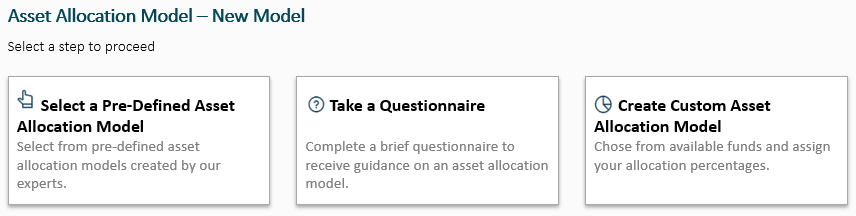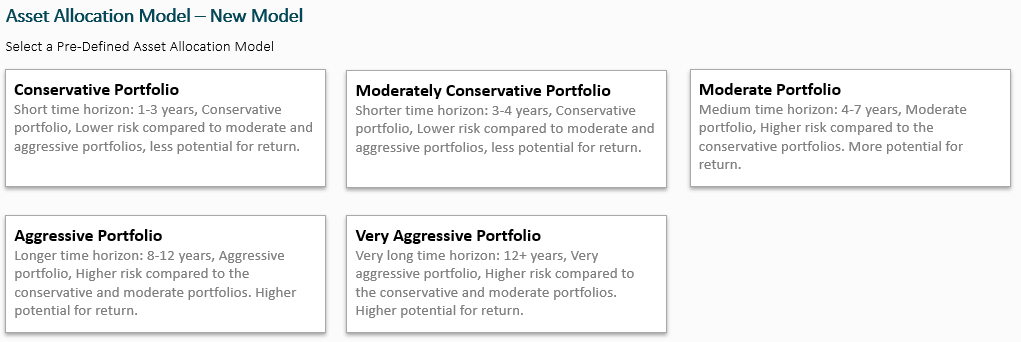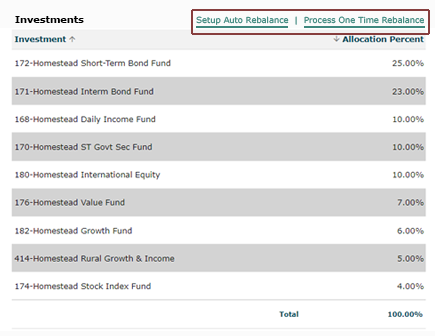Using the Asset Allocation Tool
The asset allocation tool relies entirely on the limited information you provide in response to the questions posed in the risk tolerance questionnaire, and does not take into account any other information pertaining to your particular personal financial or investment situation, to create a model portfolio and asset allocation. Homestead Funds, Homestead Advisers Corp. and Homestead Financial Service Corp. do not verify the completeness or accuracy of such information and do not further tailor the model portfolio and asset allocation to your particular circumstances.
As a result, you should not rely on the tool as a recommendation as to any asset allocation or security selection. The tool does not provide any information regarding whether or how your model portfolio and asset allocation should change over time and is not a substitute for consulting with a financial advisor. Changes in tax or benefit laws, investment markets or your own financial situation over time can cause actual results of any asset allocation made today to deviate substantially from expectations. To address this uncertainty, you should create several scenarios, with various sets of assumptions, to evaluate a wide range of possible outcomes. You may make changes to your responses and portfolio selection at any time.
The asset allocation tool is provided on a non-discretionary basis, and you are under no obligation to buy or sell any investment based on any model portfolio or asset allocation.
Payroll Deposits
Once an asset allocation model is selected, future payroll deposits will be invested according to that asset allocation model unless you direct us differently.
Deactivating an Asset Allocation Model
You may discontinue the use of an asset allocation model at any time. However, once the model that you previously selected has been deactivated, your investments in the Homestead Funds will no longer be periodically rebalanced. Should you thereafter add additional funds to your account, you will be required to select a new asset allocation model or choose the specific Homestead Funds in which you wish to invest.
Predefined Asset Allocations
The asset allocation tool and predefined mutual fund portfolios are educational tools and should not be relied upon as the primary basis for investment, financial, tax-planning or retirement decisions. The tools provide a sample of possible mutual fund portfolios based on varying degrees of market risk. These portfolios are not tailored to the investment objectives of any specific investor. The predefined portfolios and model portfolio and asset allocations neither are, nor should be construed as, investment advice, financial guidance, or an offer or solicitation or recommendation to buy, sell or hold any security, or to engage in any specific investment strategy by Homestead Advisers Corp. or Homestead Financial Services Corp.
The asset allocations for one or more predefined or model portfolios may change at any time and neither Homestead Advisers Corp. nor Homestead Financial Services Corp. will notify you when such changes are made. In addition, predefined and model mutual portfolios do not utilize any rebalancing methodologies and also will not be rebalanced when deposits or withdrawals are made. Therefore, if you choose to allocate your mutual fund holdings according to a predefined or model portfolio, your mutual fund holdings will not be updated as a result of any changes to the predefined or model portfolios nor according to any rebalancing strategy unless you elect to set up auto-rebalancing for your holdings. A rebalancing strategy seeks to minimize relative risk by aligning the portfolio to a target asset allocation as the portfolio’s asset allocation changes. Not rebalancing a portfolio may over time change its risk and return characteristics. Strategies that do not rebalance may not address prolonged changes in market conditions. You are responsible for monitoring your investments and their performance and for determining whether your investments should be rebalanced. You may set up auto-rebalancing for your portfolio at any time. This will rebalance your account to the current asset allocation model percentages of the applicable pre-defined or model portfolio according to the frequency you select. Further, we are under no obligation to update or change the asset allocation tool in any way or inform you of any changes to the tool or to its hypothetical asset allocation models.
A predefined or model portfolio can help you focus on a possible asset allocation strategy and create a plan of action. Homestead Advisers Corp., Homestead Financial Corp. and their affiliates do not provide tax advice, and you always should consult your own tax advisor regarding your personal circumstances before taking any action that might have tax consequences. You may also wish to consult a financial advisor for advice that is tailored to your investment needs. There is no guarantee that any particular asset allocation or mix of funds will meet your investment objectives, provide you with a given level of income or protect against a loss in a declining market. The predefined portfolios and model portfolios and asset allocations are methods used to help manage investment risk.
You understand and acknowledge that in using the asset allocation tool and/or predefined mutual fund portfolios, you are choosing to enter a series of mutual fund orders allocated across a group of mutual funds that you have selected.
Investment return and principal value of an investment will fluctuate. An investor’s shares, when redeemed, may be worth more or less than their original cost.
Customized Asset Allocation Model
You should consult with your financial advisor to establish your investment goals and the appropriate allocations of your investments. Please confirm you are comfortable choosing a customized approach for your portfolio instead of a predefined portfolio.
Asset Reallocation
When an Asset Reallocation is run, the system performs exchange transactions between the funds in the account, so that the resulting positions are in line with the Reallocation percentages listed in the Asset Allocation Model for the account. As a result, each exchange involves purchase and sell transactions. Please note that this may result in a taxable event for non-IRA accounts.
Rebalancing
Rebalancing can entail transaction costs and tax consequences that should be considered when determining a rebalancing strategy.